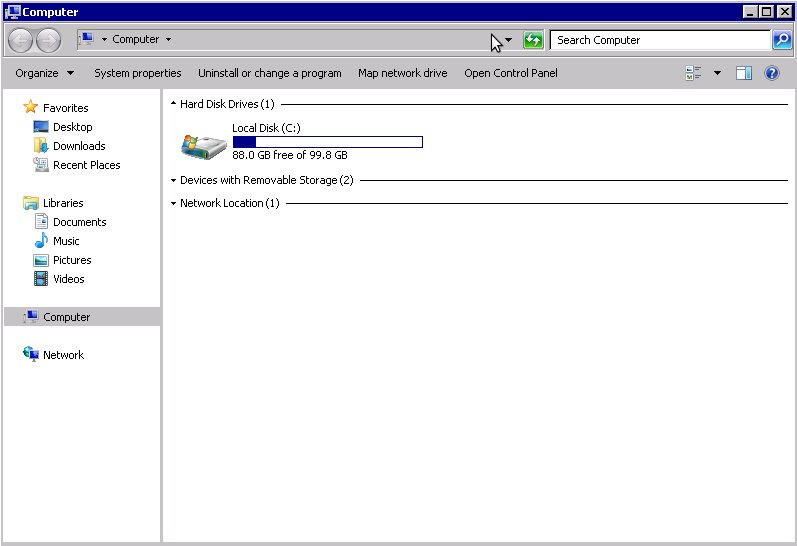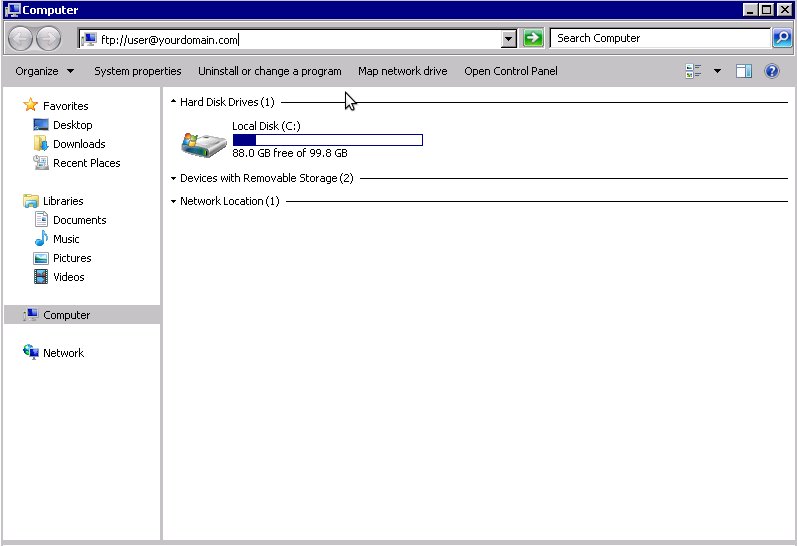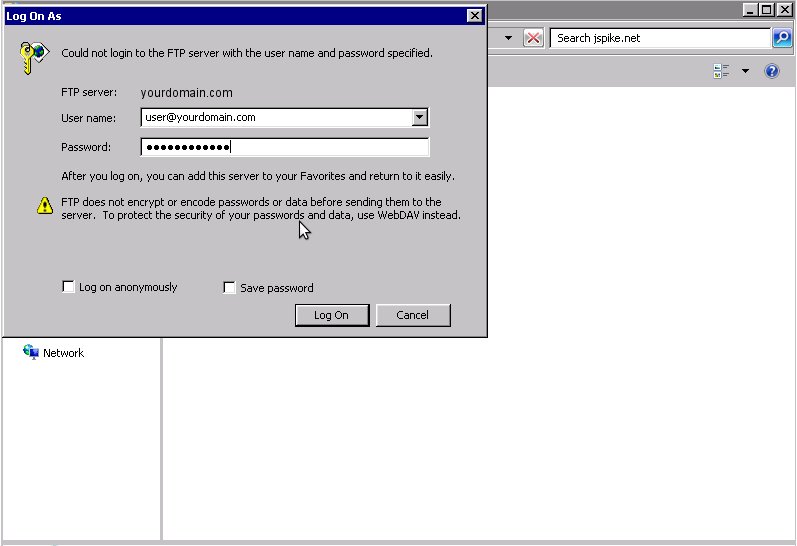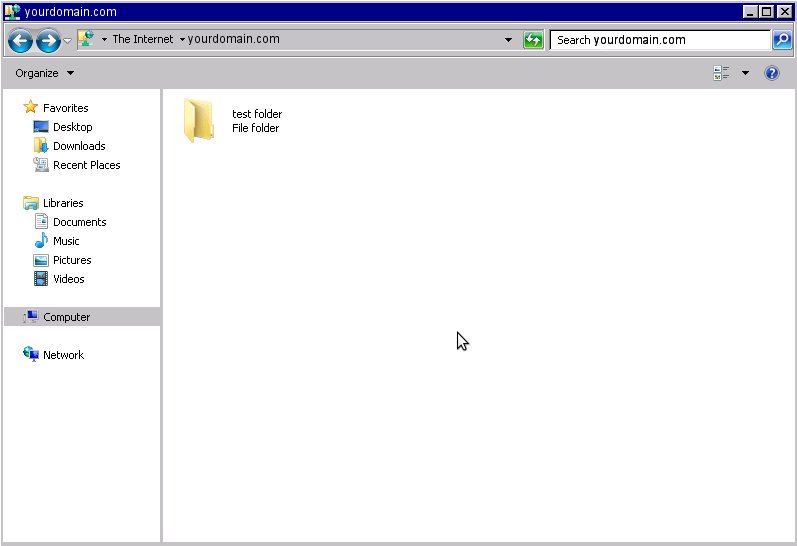FTP is an ancient technology. It’s meaning is File Transfer Protocol, a method for transporting files from one location to another. We will focus on moving files from our servers, to your local computer or server.
Please Note: FTP is to transfer files. Do not try to double-click or view the files from our server – it just won’t work right, and you may experience errors. Best practice is to move the files to your local computer first, and then view the images or documents you have received.
Though you may THINK it’s okay to “FTP” with a web browser such as Chrome or Mozilla Firefox, this simply will not work well for you. AT best, you will download 1 file at a time, if you Right-Click and Save AS. Internet Explorer does NOT support FTP any longer. So here’s your options:
THE NEW FTP:There’s a very good chance Owen Steel has sent you an email invite where you can just click into the folder, Download a file, or a Bulk Amount of files (they will ZIP the files before downloading). This is the easiest method.
THE OLD FTP:
In the past you were offered Logins/Passwords to view documents and drawings. IF that’s still the case, please use the following instructions:
How to use FTP via Windows Explorer
Microsoft has developed an easy way for you to connect and upload files to your website. This guide will walk you through connecting to an FTP account using Windows Explorer. We are not referring to Windows Internet Explorer but the actual Windows Explorer you use to manage files on a Windows PC. Internet Explorer once had a built in FTP client which a lot of people used, but you can NOT access FTP through Internet Explorer anymore.
Now that you have the account information you need to pull up Windows Explorer. You can go to Start > Computer or use the shortcut Windows Key + E to start Windows Explorer.
- Once Windows Explorer is up, you should see something similar to the following:
- Type ftp://username@owensteel.net into the top address bar. Replace username with your issued username and @owensteel.net (be sure it’s not .com). That should connect you and cause it to prompt you for a password.
- Input the full username and password for the account you wish to connect to and click Log On.
- You now have an open FTP connection. You can drag and drop files to and from this window to your local computer to download files, or present files for upload to Owen Steel.
- If you forget your login password or username, please contact support and we can assist you. Your contact at Owen Steel will simply ask the I.T. team to reset or recover the password so contact us directly for support.